New User Defaults
Configure default settings automatically applied to newly discovered Plex users, eliminating manual configuration and ensuring consistent policy enforcement.
Quick Setup
- Navigate to Utilities → New User Defaults
- Configure sync and approval settings
- Set movie and show quota defaults (optional)
- Click Save to apply defaults for future users
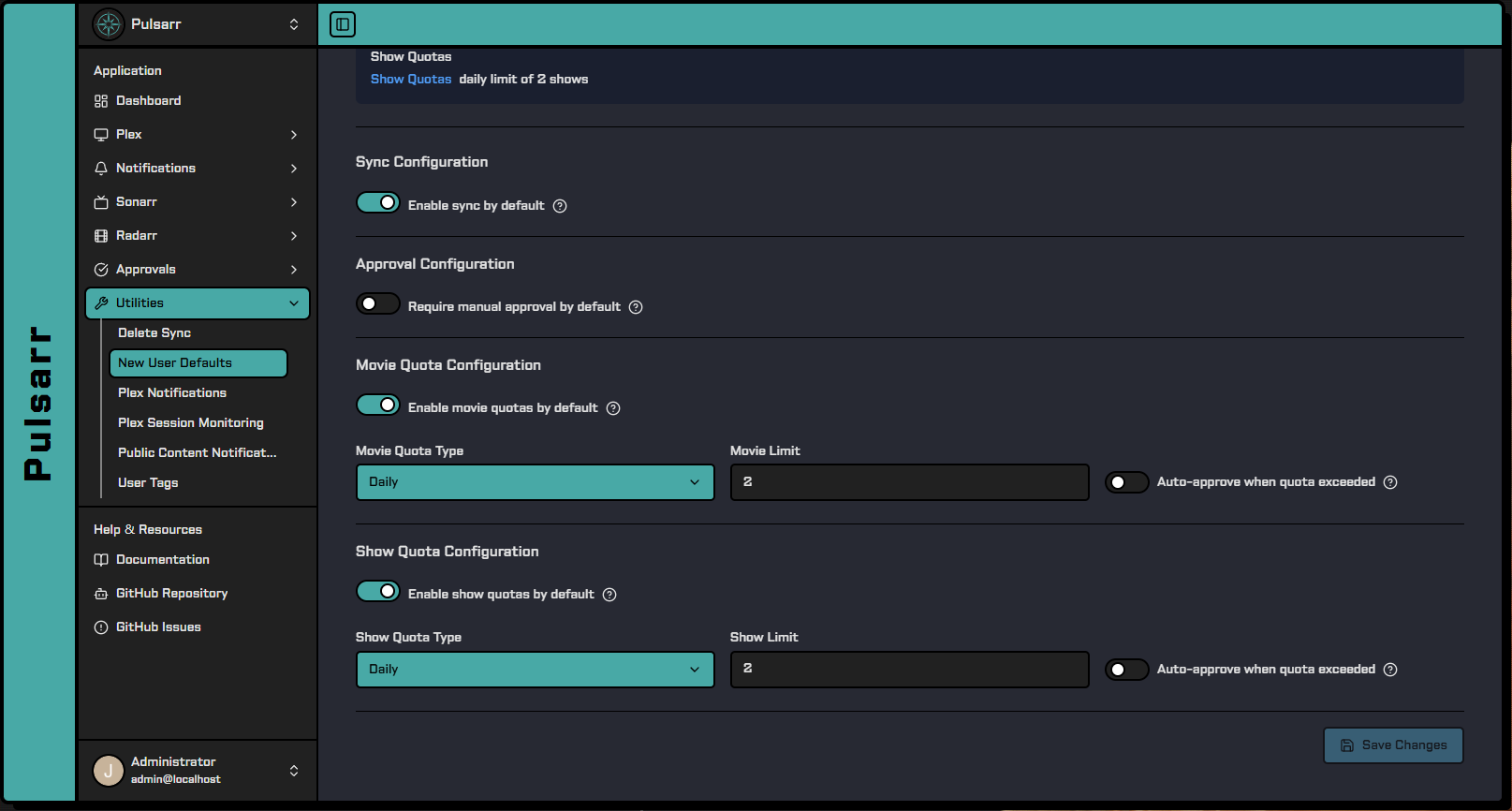
Configuration
Navigate to Utilities → New User Defaults:
- Sync Settings:
- Enable sync by default: Allow new users to sync watchlists immediately
- Approval Settings:
- Require manual approval by default: New users need approval for all requests
- Movie Quotas:
- Enable movie quotas: Toggle quota system for movies
- Quota Type:
daily,weekly_rolling, ormonthly - Quota Limit: Number of movies (1-1000) per period
- Auto-approve when exceeded: Auto-approve or require manual review
- Show Quotas:
- Enable show quotas: Toggle quota system for TV shows
- Quota Type:
daily,weekly_rolling, ormonthly - Quota Limit: Number of shows (1-1000) per period
- Auto-approve when exceeded: Auto-approve or require manual review
Router Rules > User Requires Approval > Quota Bypass Approval. User-level approval overrides quota settings.
Features
- Automatic Application: Settings applied when new users are discovered
- Comprehensive Control: Configure sync, approval, and quota defaults
- Flexible Quotas: Independent movie and show quota systems
- Per-User Override: Individual settings can be modified after creation
- Environment Variable Support: Configure via
.envfile for infrastructure-as-code
Example Configurations
Conservative (Public Servers): Sync disabled, approval required, monthly quotas (5 movies, 3 shows)
Moderate (Friends/Family): Sync enabled, no approval, monthly quotas (15 movies, 10 shows) with auto-approval
Open (Private/Personal): Sync enabled, no approval, unlimited quotas
Integration
User Management: After users are created with defaults, modify individual settings via Plex → Users
Approval System: Works with router rules and content criteria - router rules can override user-level settings
Quota System: Usage tracking begins immediately after quota creation with all quota types and reset schedules
Best Practices
- Start conservative and adjust based on user behavior
- Monitor quota usage to optimize default limits
- Document policies clearly for users
- Test changes by adding a test user
- Use environment variables for reproducible infrastructure
Troubleshooting
Default settings not applying:
- Verify settings are saved in New User Defaults page
- Confirm user is newly discovered (not re-synced)
- Review logs for quota creation errors
Quotas not being created:
- Ensure quota defaults are enabled
- Check quota limits are within range (1-1000)
- Review database logs for errors
Environment variables not working:
- Variables only apply on application restart
- Check for typos in variable names
- Web UI is overridden by environment variables
API Reference
See the Config API documentation for managing new user default settings.