Plex Session Monitoring
Automatically searches for upcoming episodes and seasons by monitoring what users are currently watching. When someone nears the end of a season, Pulsarr proactively downloads the next content.
Quick Setup
- Navigate to Utilities → Plex Session Monitoring
- Toggle Enable Session Monitoring to
ON - Configure polling interval (default: 15 minutes)
- Set episode threshold (default: 2 episodes remaining)
- Optionally filter specific users
- Click Save to activate monitoring
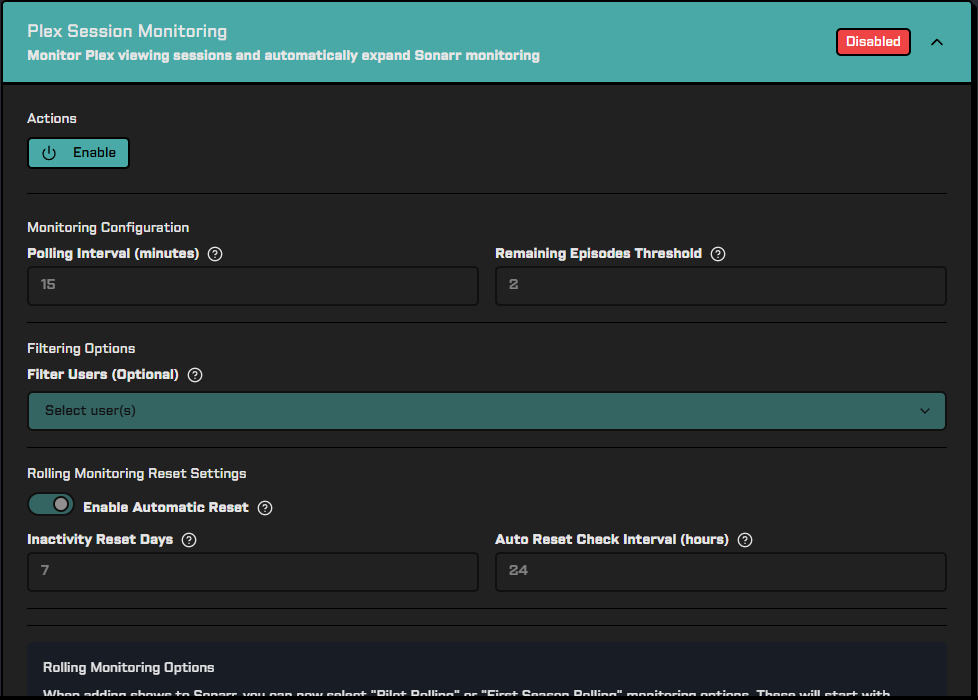
How It Works
- Monitors active Plex sessions via polling (configurable interval)
- Calculates remaining episodes in the current season
- Triggers searches when users reach a threshold (e.g., 2 episodes remaining)
- Handles next seasons automatically or via rolling monitoring
Rolling Monitoring
Progressive downloading strategy that starts minimal and expands based on viewing activity, with automatic cleanup when shows are abandoned:
- Pilot Rolling: Start with pilot only → expand to full season when watched → add seasons progressively
- First Season Rolling: Start with Season 1 → add Season 2 when nearing completion → continue expanding
- Auto-cleanup: Automatically reverts shows to original monitoring states when nobody is watching
- Best for: Testing user interest and managing storage efficiently
Configuration
Navigate to Utilities > Plex Session Monitoring:
Basic Settings
- Enable Session Monitoring: Toggle the feature on/off
- Polling Interval: How often to check for active sessions (default: 15 minutes)
- Episode Threshold: When to trigger searches (default: 2 episodes remaining)
- Filter Users: Optionally monitor only specific users
Cleanup Settings
- Automatic Reset: Reset abandoned shows to original state after inactivity period
- Progressive Cleanup: Remove previous seasons as users advance, but only if no other users have watched those seasons within the inactivity period
- Inactivity Reset Days: Days to wait before considering content inactive for cleanup (default: 7 days)
Rolling Monitoring Status
The interface provides real-time management of tracked shows:
Active Shows
- View button: Displays all rolling monitored shows including master records and user tracking entries
- Master records: Have action buttons for management (shows without specific user)
- User tracking entries: Display "Tracking only" status
Action Buttons (Master Records Only)
- Reset: Reverts show to original monitoring state and removes all user tracking entries
- Delete: Removes show from monitoring entirely, leaving current content in place
Inactive Shows
- Shows: Haven't been watched within the configured inactivity period (default: 7 days)
- Based on:
last_updated_atfield compared to inactivity threshold - View button: Opens read-only table (no action buttons) showing shows eligible for reset
- Reset button: Only appears when inactive shows exist - bulk resets all inactive shows
Manual Actions
- Check Sessions: Button in header - manually triggers session monitoring without waiting for polling interval
- Reset All Inactive: Button only appears in the Inactive section when there are inactive shows (⟲ icon)
- View buttons: Open detailed sheets showing all shows with management options
Setup in Sonarr
Rolling monitoring options appear in:
- Sonarr Instance Settings: Set default rolling behavior for all content
- Content Router Rules: Apply rolling monitoring to specific content based on conditions
tip
Rolling monitoring options only appear when Session Monitoring is enabled.
Best Practices
- Start with conservative thresholds (2-3 episodes remaining)
- Use user filtering to monitor specific groups
- Enable progressive cleanup to manage storage efficiently
- Adjust polling intervals based on viewing patterns
Troubleshooting
Sessions not detected:
- Verify Plex connection is active
- Check polling interval isn't too long
- Ensure users are actually watching content
Searches not triggering:
- Verify series exists in Sonarr with matching metadata
- Check episode threshold configuration
- Review application logs for errors
Rolling monitoring issues:
- Ensure Session Monitoring is enabled
- Confirm content was added with rolling options
- Check that shows haven't been manually modified in Sonarr
API Reference
See the Session Monitoring API documentation for detailed endpoint information.
Attribution
Inspired by prefetcharr by p-hueber.